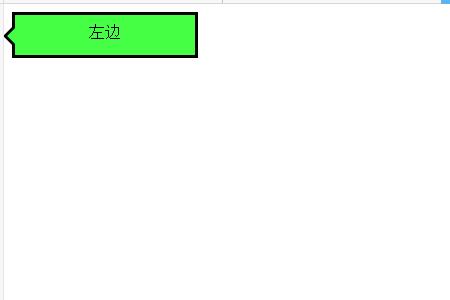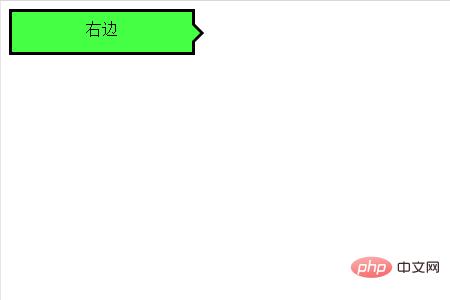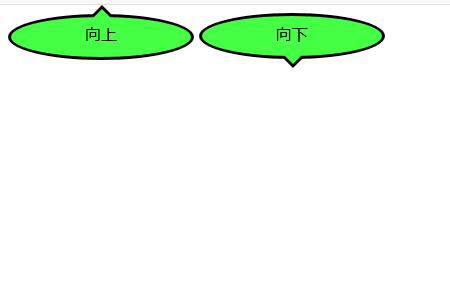如何使用CSS制作对话框气泡
网页的本质就是超级文本标记语言,通过结合使用其他的Web技术(如:脚本语言、公共网关接口、组件等),可以创造出功能强大的网页。因而,超级文本标记语言是万维网(Web)编程的基础,也就是说万维网是建立在超文本基础之上的。超级文本标记语言之所以称为超文本标记语言,是因为文本中包含了所谓“超级链接”点。
我们在和别人通过微信或者qq聊天的时候都会有对话框气泡,那么这个对话框气泡是怎么实现的呢?本篇文章来给大家介绍一下如何使用CSS制作我们经常可以看到的对话框气泡,下面我们来看具体的内容。首先我们来看一下我们需要制作的对话框的效果
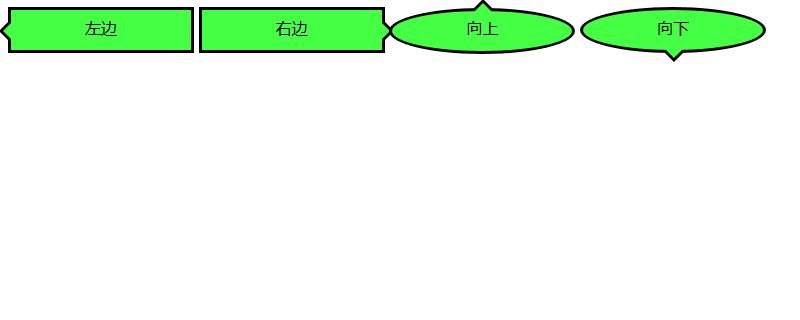
接下来我们就来看看这几种对话气泡的实现方法
我们来看一下如何实现箭头向左的对话气泡
我们需要先来制作一个框架
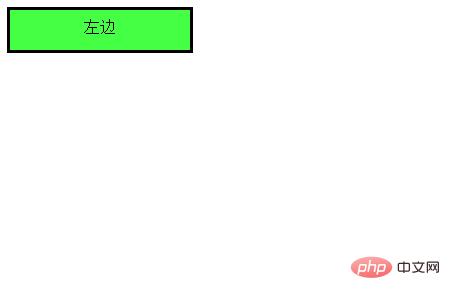
代码如下
HTML代码
<div class="balloon-left"> 左边 </div>
CSS代码
.balloon-left {
position: relative;
display: inline-block;
padding: 0 15px;
width: auto;
min-width: 150px;
height: 40px;
line-height: 34px;
text-align: center;
background: #44FF44;
border: 3px solid #000000;
z-index: 0;
}