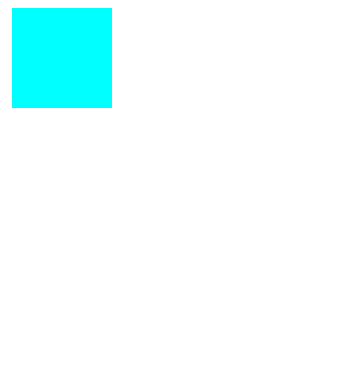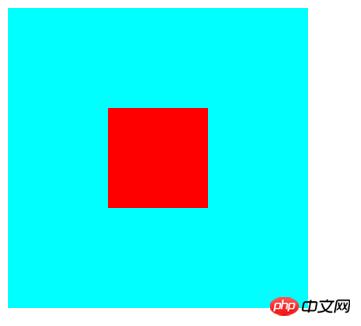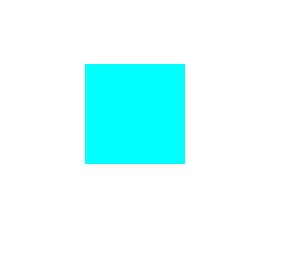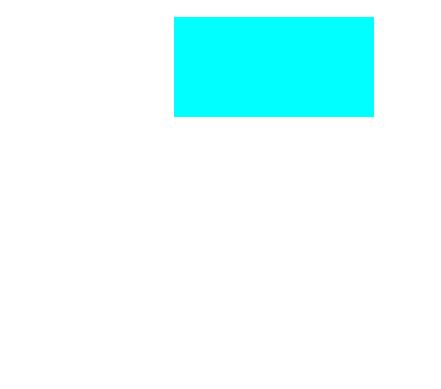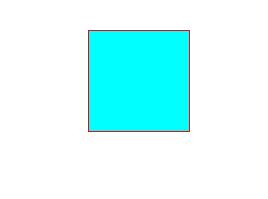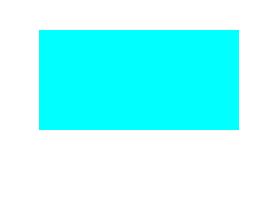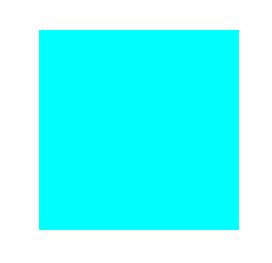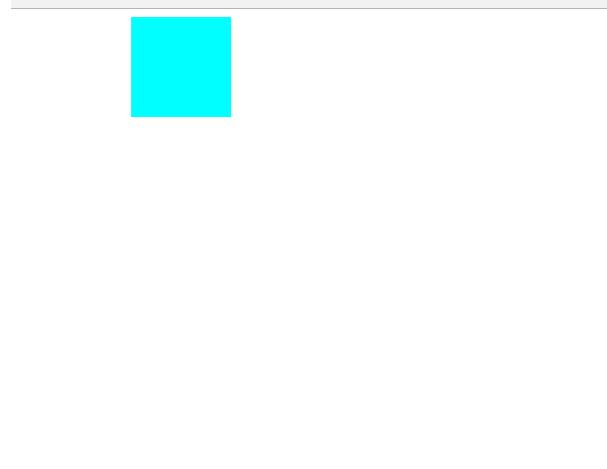CSS 小结笔记之变形、过渡与动画的示例
1、过渡 transition
过渡属性用法: transition :ransition-property transition-duration transition-timing-function transition-delay
可以一起指定也可以分别单独指定
transition-property: 是要过渡的属性(如width,height),all是所有都改变。
transition-duration:花费的时间,单位为s或ms
transition-timing-function:是指定动画类型(运动区曲线),运动曲线有以下几种
ease=>逐渐慢下来(默认值) linear=>匀速 ease-in=>加速 ease-out=>减速 ease-in-out=>先加速在减速
transition-delay 延迟时间,单位为s或ms
<!DOCTYPE html>
<html lang="en">
<head>
<meta charset="UTF-8">
<meta name="viewport" content="width=device-width, initial-scale=1.0">
<meta http-equiv="X-UA-Compatible" content="ie=edge">
<title>Document</title>
<style>
p {
width: 100px;
height: 200px;
background-color: aqua;
transition: width 2s ease-in-out 0.5s;
}
p:hover {
width: 500px;
}
</style>
</head>
<body>
<p></p>
</body>
</html>结果如下,当鼠标上上去后变化不再是瞬间完成,而是过渡完成。
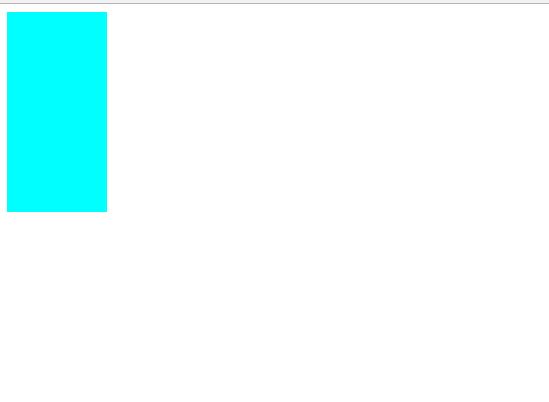
2、变形 transform
(1)、2D变形
(a)移动 translate(x,y)
移动可以指定像素值也可以指定百分比, 注意:指定百分比是自身大小的百分比,因此可以用于设置盒子定位时的居中对齐(在设置left:50%后再移动自身的-50%即可)。
<!DOCTYPE html>
<html lang="en">
<head>
<meta charset="UTF-8">
<meta name="viewport" content="width=, initial-scale=1.0">
<meta http-equiv="X-UA-Compatible" content="ie=edge">
<title>Document</title>
<style>
p {
width: 100px;
height: 100px;
background-color: aqua;
transition: all 2s;
}
p:active {
transform: translate(200px, 200px);
}
</style>
</head>
<body>
<p></p>
</body>
</html>