MyEclipse如何设置性能可达到最佳
随着版本的更新,myeclipse的功能越来越强大,体积也越来越大,大家应该可以感觉到每次打开myeclipse都会有卡的感觉,那么如何设置最佳的myeclipse呢,(eclipse也一样设置哦),myEclipse8.0以上的最佳设置,让你的myEclipse不再卡。

一、取消Myeclipse的自动文件验证(卡傻的原因)
1、Windows –> Perferences –>Myeclipse –> Validation,保留manual(手动)部分,build下只留"classpath dependency Validator" 。
2、手动验证: 右键文件 -> Myeclipse -> Run Validation 。
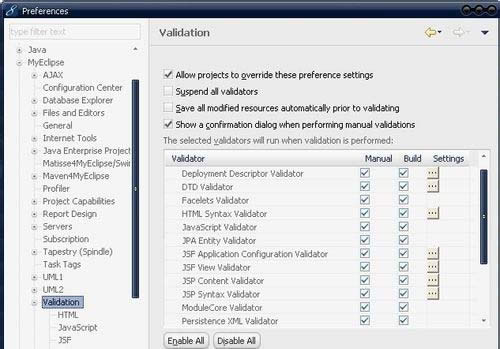
二、设置工作空间的项目编码, 防止出现乱码:
1、首先打开Window - Preferences - General - Workspace ;
2、将"Text file encoding"选为"Other" - "UTF-8"。
3、改变现有项目的编码的步骤: 右击项目属性, 选择"Text file encoding"。
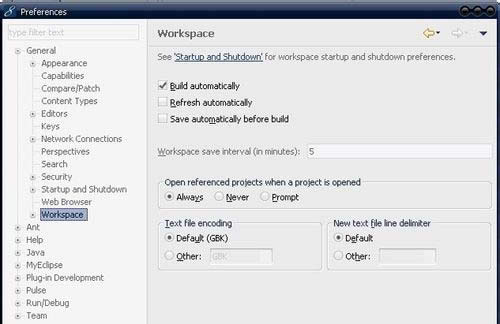
三、设置其它文件的编码:
1、首先进去Window -> Preferences -> General -> Content Types;
2、将需要设置的文件设置编码, 最好统一设为UTF-8 ;
3、设置后, 如Javascript文件可正常显示中文;
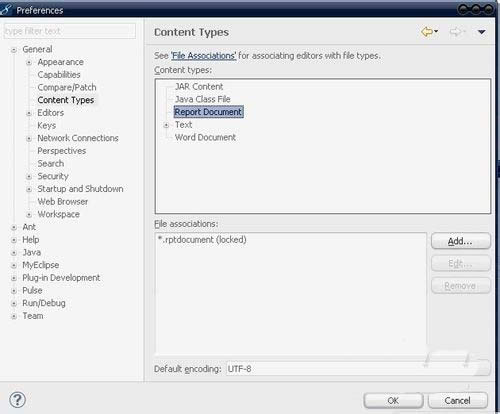
四、设置创建JSP页面时,将JSP的默认编码设为UTF-8:
1、Window -> Preferences -> MyEclipse -> Files and Editors -> JSP。
2、将"Encoding"选为"ISO10646/Unicode(UTF-8)。
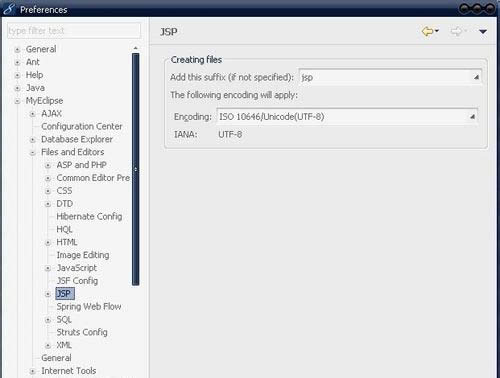
五、去掉格式化JSP时页面中的空行:
1、Window -> Preferences -> MyEclipse -> HTML -> HTML Source;
2、勾选"Clear all blank lines"。
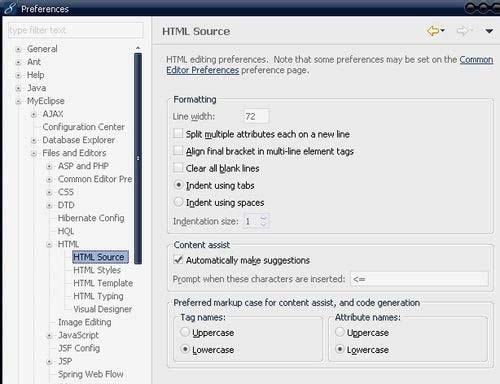
六、增强Eclipse的自动代码提示功能:
1、首先进入Window -> Preferences -> Java -> Editor -> Content Assist。
2、将"Auto Activation triggers for java"设置为".abc"(默认是"."), 点"Apply"应用。
3、导出目前的Eclipse配置文件: File -> Export -> General -> Perferences, 选择保存路径, 保存得到*.epf文件。
4、用文本编辑器打开刚才保存的*.epf文件, 搜索".abc",将".abc"部分改为".abcdefghijklmnopqrstuvwxyzABCDEFGHIJKLMNOPQRSTUVWXYZ(," (以上为自动提示的触发字符,根据个人习惯设置), 保存此配置文件(个人觉得不太好用,容易出错)。
5、导入此配置文件: File -> import -> General -> Perferences, 导入修改后的配置文件.第一个选项为反应时间,可设为100左右(默认200)。
【小技巧】默认下, 只有按"."或"Alt + /"才出现代码提示功能, 不够强大, 作小小设置, 可将代码提示功能像VS的一样方便 。
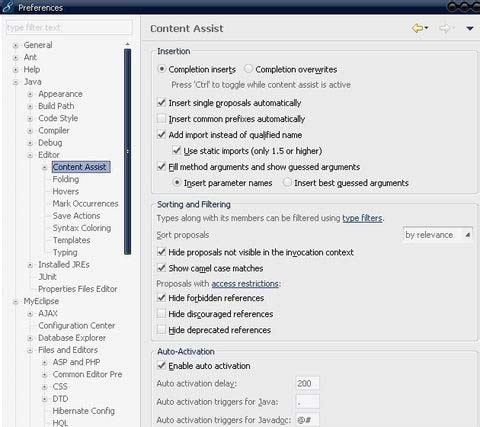
七、高亮类中同一引用的使用位置:
1、首先进入Window -> Perferences -> General - > Editors -> TextEditors -> Annotations。
2、选择"Occurrences",勾引"Text as" -> "Highlighted"(块高亮)或"Squiggles"(虚线)。
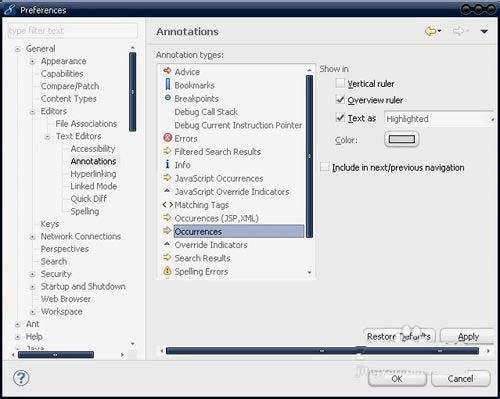
八、Link with Editor此选项的意思是:打开类后, 自动在包管理器这里显示类的位置。
九、关闭自动更新:
1、Eclipse:首先进入Windows –> Perferences–> Install/Update -> Automatic Updates,不要勾选"Automatically find new updates and notify me"。
2、Myeclipse:
1)首先Windows –> Perferences–> MyEclipse... -> Community Essentials ,不要勾选"Search for new features at startup"。
2)Windows –> Perferences–> MyEclipse... -> Maven4MyEclipse,不要勾选"Download repository index updates on startup" 。
Eclipse,不要勾选"Download repository index updates on startup" 。
十、取消拼写错误检查:
【小提示】:我爱故意写错单词, 不需要系统帮我检查。
1、首先进入Windows –> perferences –> General –> Editors-> Text Editors -> Spelling。
2、去掉"Enable spell checking"勾选。
11、关闭不需要的启动项
在MyEclipse编译器下: 首先进入Windows –> Perferences–> General–> Startup and Shutdown 。我只保留了如下项:顺序下来
1、Tomcat6: 必备的...
2、内存监视器: 可以查看Myeclipse的使用内存, 我喜欢这工具(在菜单Myeclipse - Utilities - Show Heap Status打开)
3、JSP Debug工具, 其实我也没用过, 怕有一天用到...
4、文件创建向导(个人经常用到)
5、向后兼容的意思吧, 怕有一天会用到, 但其实很少用, 可去掉
6、透视图, 应该可以去掉吧...
【小提示】其实就只用选择Tomcat6。
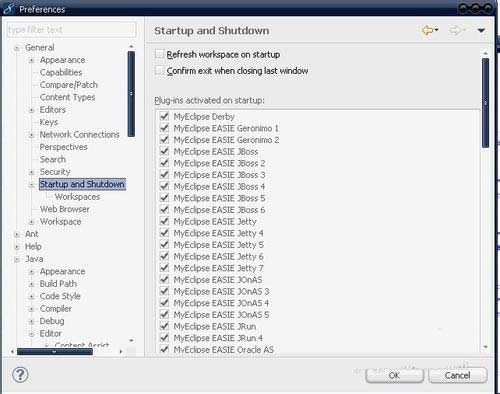
……