微信小程序-swiper组件详细说明案例
微信小程序,简称小程序,英文名Mini Program,是一种不需要下载安装即可使用的应用,它实现了应用“触手可及”的梦想,用户扫一扫或搜一下即可打开应用。小程序是一种不用下载就能使用的应用,也是一项门槛非常高的创新,经过将近两年的发展,已经构造了新的小程序开发环境和开发者生态。
这篇文章主要介绍了微信小程序 swiper组件详解及实例代码的相关资料,需要的朋友可以参考下微信小程序 swiper组件
常用属性:
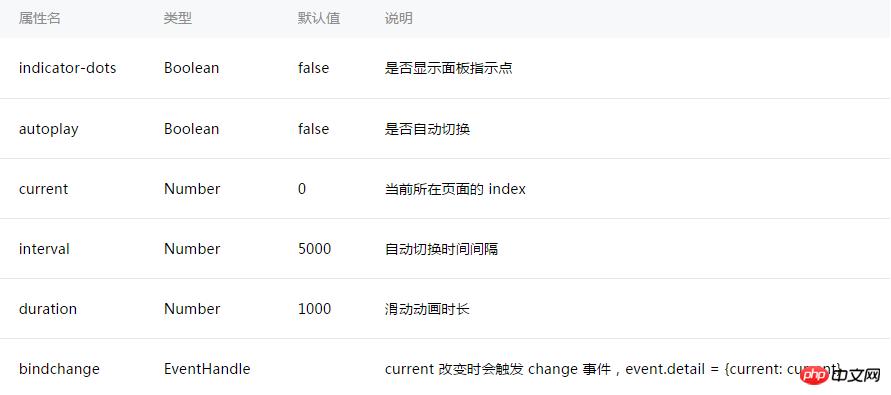
效果图:
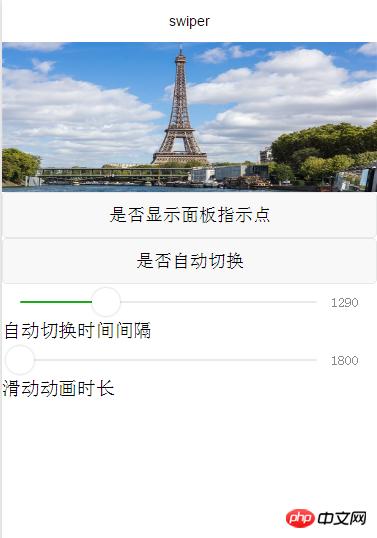
swiper.wxml添加代码:
<swiper indicator-dots="{{indicatorDots}}"
autoplay="{{autoplay}}" interval="{{interval}}" duration="{{duration}} " bindchange="bindchangeTag">
<block wx:for="{{imgUrls}}">
<swiper-item>
<image src="{{item}}" class="slide-image"/>
</swiper-item>
</block>
</swiper>
<button bindtap="changeIndicatorDots"> 是否显示面板指示点 </button>
<button bindtap="changeAutoplay"> 是否自动切换 </button>
<slider bindchange="intervalChange" show-value min="1000" max="2000"/> 自动切换时间间隔
<slider bindchange="durationChange" show-value min="1800" max="10000"/> 滑动动画时长js:
Page({
data: {
imgUrls: [
'http://img02.tooopen.com/images/20150928/tooopen_sy_143912755726.jpg',
'http://img06.tooopen.com/images/20160818/tooopen_sy_175866434296.jpg',
'http://img06.tooopen.com/images/20160818/tooopen_sy_175833047715.jpg'
],
indicatorDots: false,
autoplay: false,
interval: 1000,
duration: 1800
},
//是否显示面板指示点
changeIndicatorDots: function(e) {
this.setData({
indicatorDots: !this.data.indicatorDots
})
},
//是否自动切换
changeAutoplay: function(e) {
this.setData({
autoplay: !this.data.autoplay
})
},
//自动切换时间间隔
intervalChange: function(e) {
this.setData({
// e.detail.value获取slider的值
interval: e.detail.value
})
},
//滑动动画时长
durationChange: function(e) {
this.setData({
duration: e.detail.value
})
},
//当页面改变是会触发
bindchangeTag:function(e){
console.log("bindchangeTag...")
},
onLoad:function(options){
// 页面初始化 options为页面跳转所带来的参数
},
onReady:function(){
// 页面渲染完成
},
onShow:function(){
// 页面显示
},
onHide:function(){
// 页面隐藏
},
onUnload:function(){
// 页面关闭
}
})