demo地址 :WeAppDemo_jb51.rar
下面是页面展示
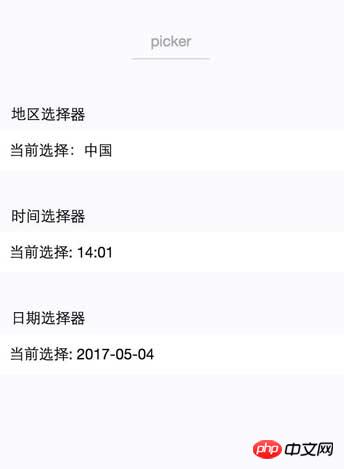
三种样式图:
1. 默认的自己可以定义数据的
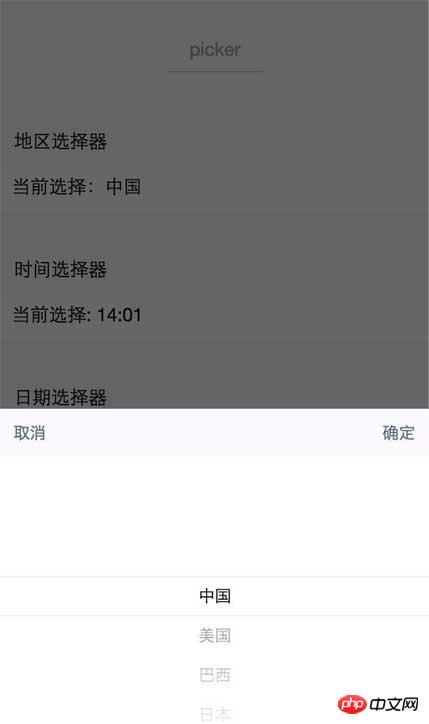
2. mode="time"是时间选择器
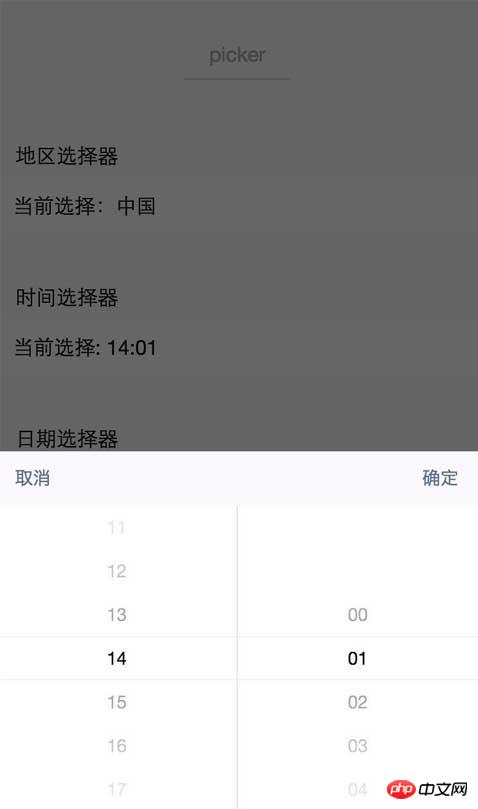
3. mode="date"是日期选择器
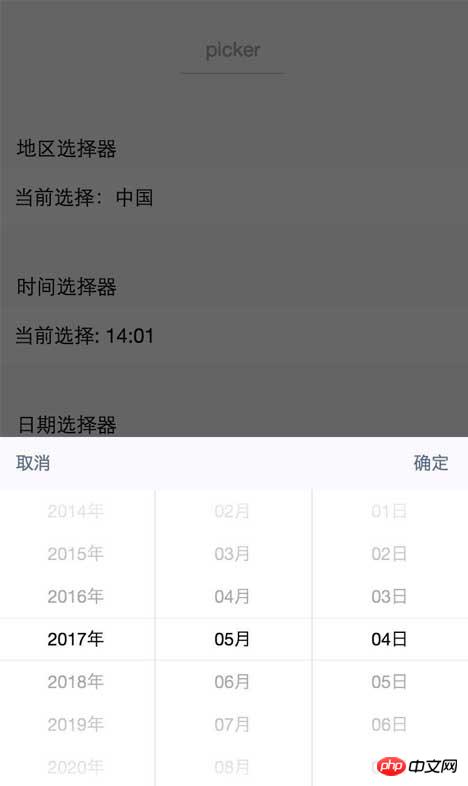
以上就是详解picker日期和时间选择器 的详细内容,更多请关注php中文网其它相关文章!
小程序是一种不需要下载安装即可使用的应用,它实现了应用“触手可及”的梦想,用户扫一扫或者搜一下即可打开应用。
……
默认的自己可以定义数据的
mode="time"是时间选择器
mode="date"是日期选择器
跟其他的一样先来看下picker.wxml
<view class="page"> <view class="page__hd"> <text class="page__title">picker</text> <text class="page__desc">选择器</text> </view> <view class="page__bd"> <view class="section"> <view class="section__title">地区选择器</view> <picker bindchange="bindPickerChange" value="pw_index" range="pw_array"> <view class="picker"> 当前选择:pw_array[index] </view> </picker> </view> <view class="section"> <view class="section__title">时间选择器</view> <picker mode="time" value="pw_time" start="09:01" end="21:01" bindchange="bindTimeChange"> <view class="picker"> 当前选择: pw_time </view> </picker> </view> <view class="section"> <view class="section__title">日期选择器</view> <picker mode="date" value="pw_date" start="2015-09-01" end="2017-09-01" bindchange="bindDateChange"> <view class="picker"> 当前选择: pw_date </view> </picker> </view> </view> </view>
picker.wxss
page {
background-color: #fbf9fe;
height: 100%;
}
.page__hd{
padding: 50rpx 50rpx 100rpx 50rpx;
text-align: center;
}
.page__title{
display: inline-block;
padding: 20rpx 40rpx;
font-size: 32rpx;
color: #AAAAAA;
border-bottom: 1px solid #CCCCCC;
}
.page__desc{
display: none;
margin-top: 20rpx;
font-size: 26rpx;
color: #BBBBBB;
}
.section{
margin-bottom: 80rpx;
}
.section__title{
margin-bottom: 16rpx;
padding-left: 30rpx;
padding-right: 30rpx;
}
.picker{
padding: 26rpx;
background-color: #FFFFFF;
}picker.js
Page({
data: {
array: ['中国', '美国', '巴西', '日本'],
index: 0,
date: '2016-09-01',
time: '12:01'
},
bindPickerChange: function(e) {
console.log('picker发送选择改变,携带值为', e.detail.value)
this.setData({
index: e.detail.value
})
},
bindDateChange: function(e) {
this.setData({
date: e.detail.value
})
},
bindTimeChange: function(e) {
this.setData({
time: e.detail.value
})
}
})demo地址 :WeAppDemo_jb51.rar
下面是页面展示
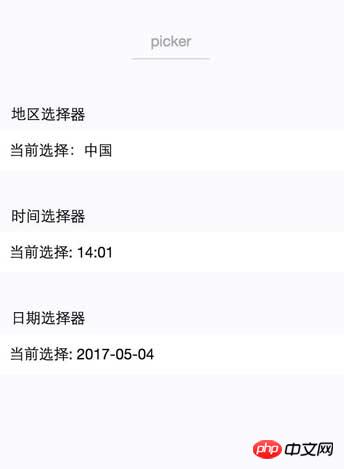
三种样式图:
1. 默认的自己可以定义数据的
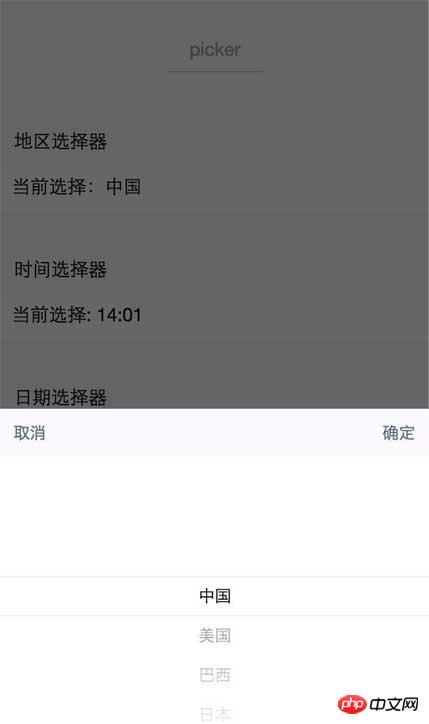
2. mode="time"是时间选择器
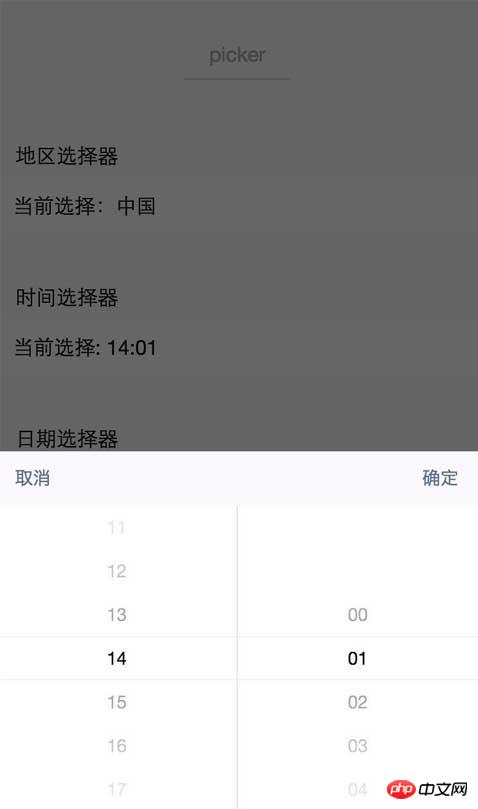
3. mode="date"是日期选择器
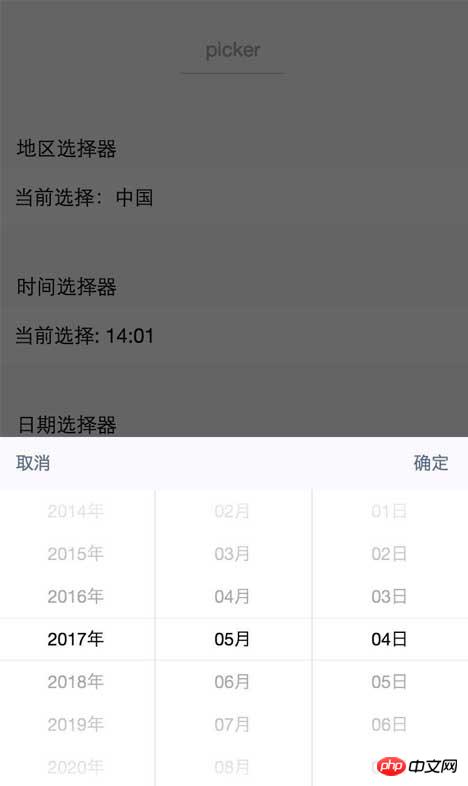
以上就是详解picker日期和时间选择器 的详细内容,更多请关注php中文网其它相关文章!
小程序是一种不需要下载安装即可使用的应用,它实现了应用“触手可及”的梦想,用户扫一扫或者搜一下即可打开应用。
……